Google Keep – Review of the iOS and Android App

There are a lot of apps for taking notes on your smartphone, but Google Keep manages to stand out because of its simple, clean interface and a few cool features.
There are three things people like doing most with their smartphones: 1) selfies; 2) tweeting while on the toilet; and 3) taking notes.
With the first two already being extensively covered, Google decided to make a simple and free note app that won’t do everything, but will do just enough to satisfy all your memo-writing needs.
This time I’ll be taking a closer look at Google Keep – the recently released productivity app for both Android and iOS. The app can be installed as a Chrome add-on, and can also be used as a standalone web app.
Google Keep is also nicely integrated with Google Drive and syncs perfectly – take a note on your smartphone and it will instantly appear in your Chrome add-on and web version.
Photo Credit: @sage_solar via Creative Commons.
There are three things people like doing most with their smartphones: 1) selfies; 2) tweeting while on the toilet; and 3) taking notes.
With the first two already being extensively covered, Google decided to make a simple and free note app that won’t do everything, but will do just enough to satisfy all your memo-writing needs.
This time I’ll be taking a closer look at Google Keep – the recently released productivity app for both Android and iOS. The app can be installed as a Chrome add-on, and can also be used as a standalone web app.
Google Keep Main Features
There are a couple of ways you can take notes on Google Keep – some are simple and limited, while other are more advanced and quite cool.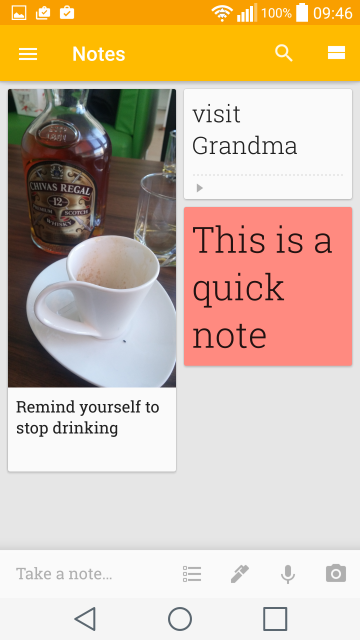 The first way is through the Quick Note feature – just press the “Take a note button” and start typing away.
The first way is through the Quick Note feature – just press the “Take a note button” and start typing away.
- The second way to make a note is through a list. This list can be anything, a to-do list, a shopping list, whatever you want it to be.
- The third way is to speak to your phone. Using Google’s voice search function, the phone can listen to what you’re saying, transform your words into a typed-in note, and even save a recording for later.
- The fourth way to take a note is through a photo – and this one I liked best. You can either take an image from your gallery or open up the camera to take a picture. You can then add text to your photo.
- The fifth way is through handwriting. This one is particularly interesting as I’ve noticed that this is a new feature, added in the last update. Apparently Google has heard the cries of its users and added this feature which will undoubtedly be very useful for people with larger tablets and stylus accessories.
Google Keep Extra Features
In terms of functionality, that’s pretty much it. However, this is not everything the app has to offer. This list of notes can be organized in two ways – either a card-style or a classic list-style. Every note can also be color-coded, which is a great feature for when you want to draw your own attention to some particularly important tasks. You can also add a reminder alarm to every note, share it with your Google contacts, and add labels. Once it expires, you can either delete it or archive it.Google Keep is also nicely integrated with Google Drive and syncs perfectly – take a note on your smartphone and it will instantly appear in your Chrome add-on and web version.
Closing Comments
I usually enjoy all Google apps, and with Google Keep nothing’s changed. The app is simple and clean and offers pretty much everything you need to take notes wherever you are. With a few nifty organization tricks, the app makes sure you never forget anything you’ve written. Some will say there are better apps out there and that may very well be the case, but with Google Keep you won’t feel like you’re missing out.Photo Credit: @sage_solar via Creative Commons.
About
Parker Benjamin is the owner of DMAD and has been writing for the web for over 10 years. He is passionate about design, Wordpress, travel, language learning, fine dining, and online marketing. Note: Some links on this site are monetized by affiliate programs - see disclosure for more details.


